555-555-5555
mymail@mailservice.com

Product Categories Now Available in the Native Store
Thanks to the new capability available in Duda's native eCommerce solution, you can now organize products in categories or subcategories of your choice.
Why categories are a must for stores
Product categories allow you to group products that share a certain attribute or that otherwise belong together. These make it much easier for site visitors to search and find what they want to buy on a site. In addition, it increases stores’ conversion rate and shortens the time from product browsing to purchase.
Categories can be anything you want them to be. They can be the parent category of a subcategory, depending on how rich and versatile your product catalog is. For example,
Home Decor can be the parent category of subcategories like
Bedroom Decor and
Dining Room Decor. And each of these subcategories can then serve as categories of their own. Another example is an
Accessories category that includes products like candles, picture frames, and vases.
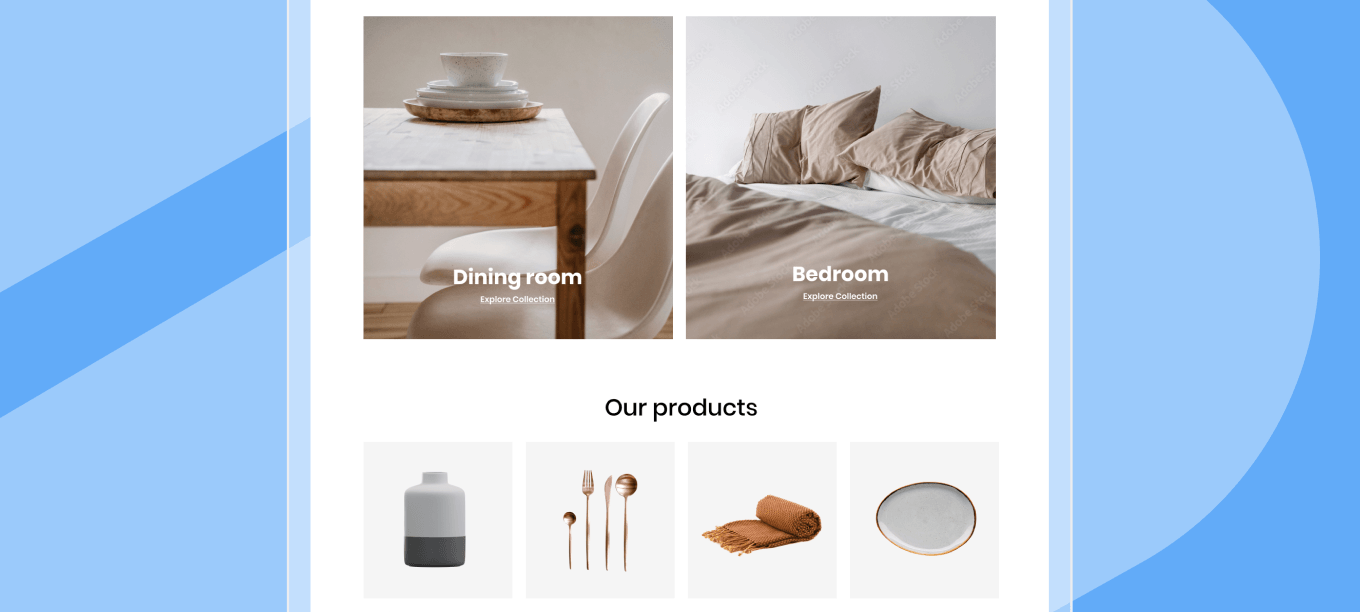
If used wisely, categories can also be a sales accelerator for the store. Think of categories like Best Sellers, New Arrivals, Now on Sale, Back in Stock, brand-specific products and more. These can potentially interest your store’s prospect shoppers and make them browse a specifically featured part of the store catalog.
Products can be under more than one category
Use the full flexibility of the native store’s category functionality - products can be placed under more than one category. For example, Candles can be products that are both under Holiday Decor and under the Accessories categories. This creates enhanced product visibility and discoverability, which increases the chances of a purchase.
Here’s how to create a product category
- Create a site using a Native Store template or simply add a store to a site you already created.
- In the editor, click the eCommerce tab on the left panel, then select Manage Categories.
- Hit the Create a new category button, to create a new one.
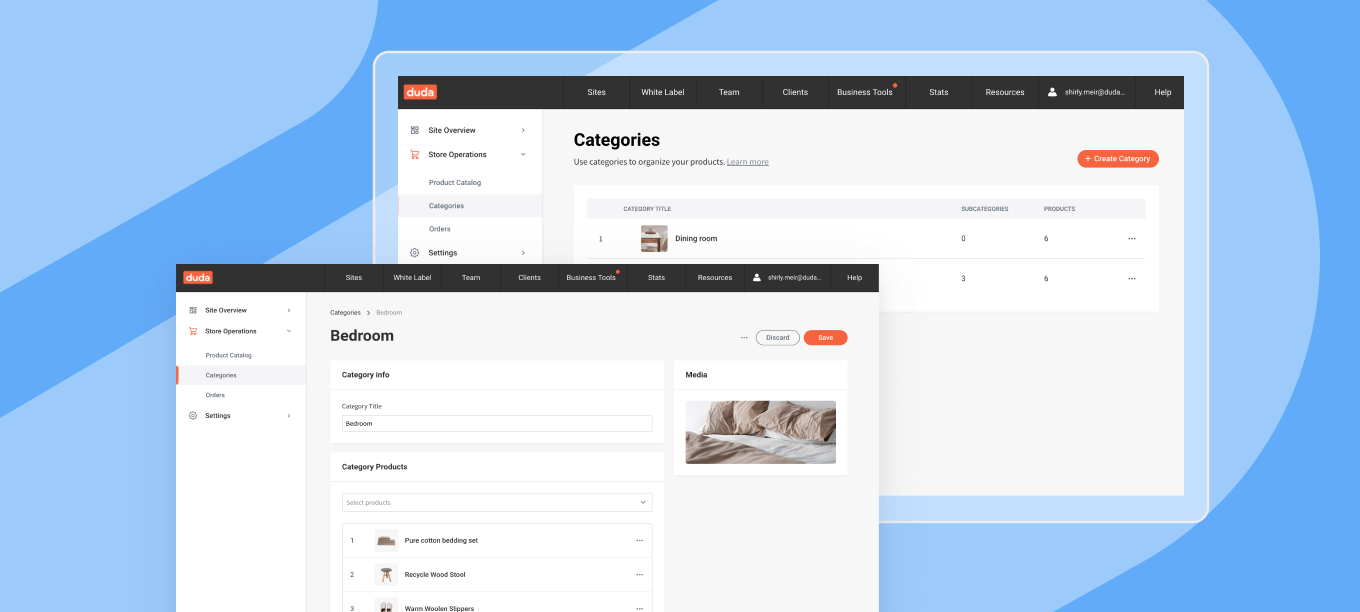
For a detailed guide on creating categories and subcategories, consult this support article.
Make product categories shine
Once you’ve created categories with assigned products, you can choose how to display them in the site.
- The classic category page.
This is a straightforward page that’s set up automatically when your store is created. It shows all the products of that category. So for example, if you have a Women’s Boots category, that page will show all the products you listed under Women’s Boots.
- Category pages in the site’s navigation menu.
This can be either pages added to the main menu, or nested under a main page. This option is ideal for a category or subcategory you want site visitors to easily see and find on every site page. For example, under the Shop menu item you can have Men’s and Women’s category sub-pages showcasing relevant products or subcategories. You can control this and other settings in the store’s pages section.
- Featured categories using the product gallery.
The product gallery lets you display products based on a specific category/subcategory, all categories, or all products. This gives you added flexibility and multiple entry points for potential shoppers to buy products.
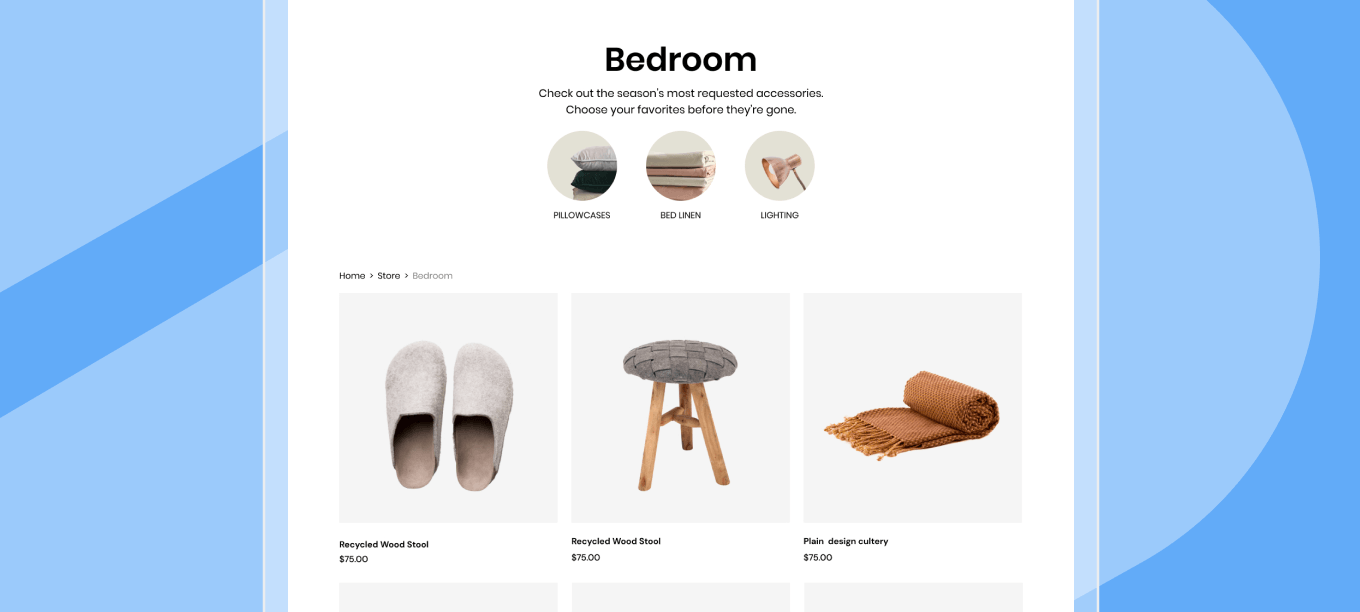
Start adding product categories to your store and help potential customers search and find what they want to buy.
Duda’s third party store is still available
When adding a store to your site, you can always choose to build it with the third party eCommerce solution in the Duda platform.
Got more questions?
Contact our support team and they’ll be happy to answer all your eCommerce related questions.